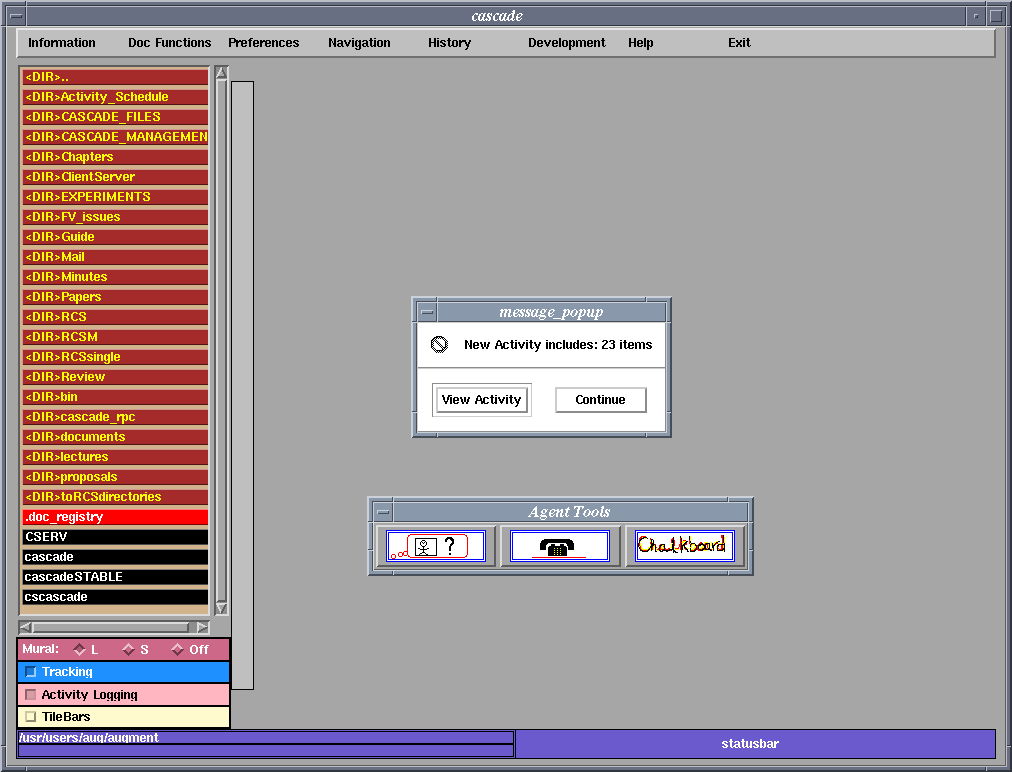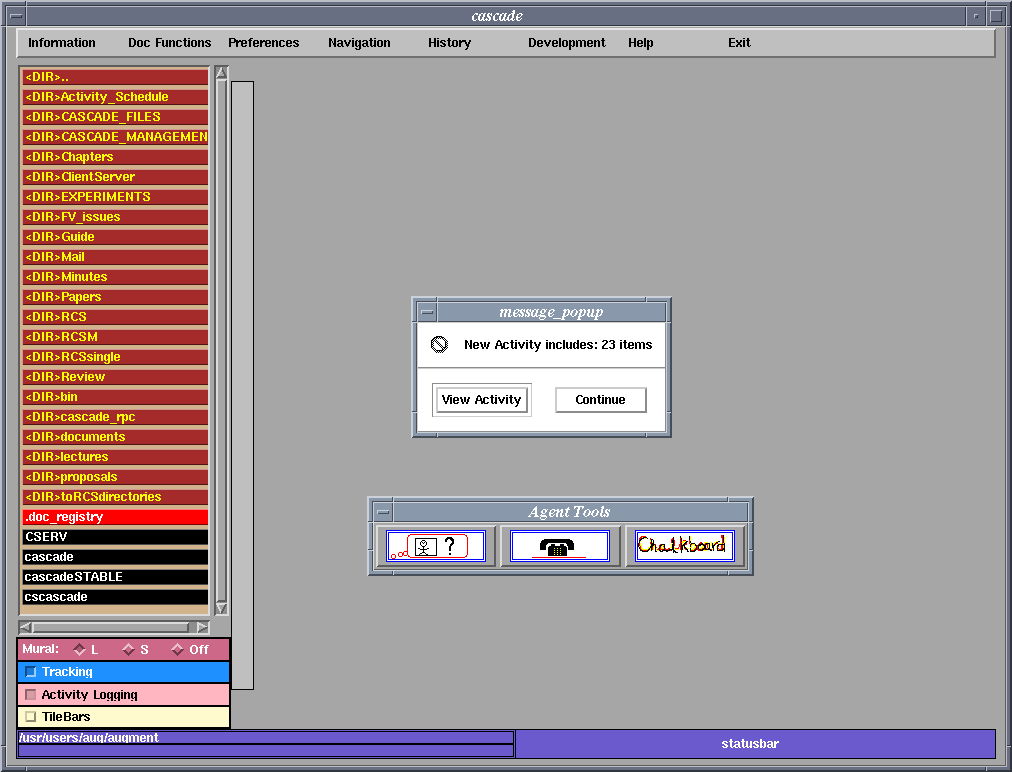Next: Functional Overview of
Up: Architecture and Structure
Previous: Agent Interactions
The main window of CASCADE has five
different areas as shown in Figure 4. These are:
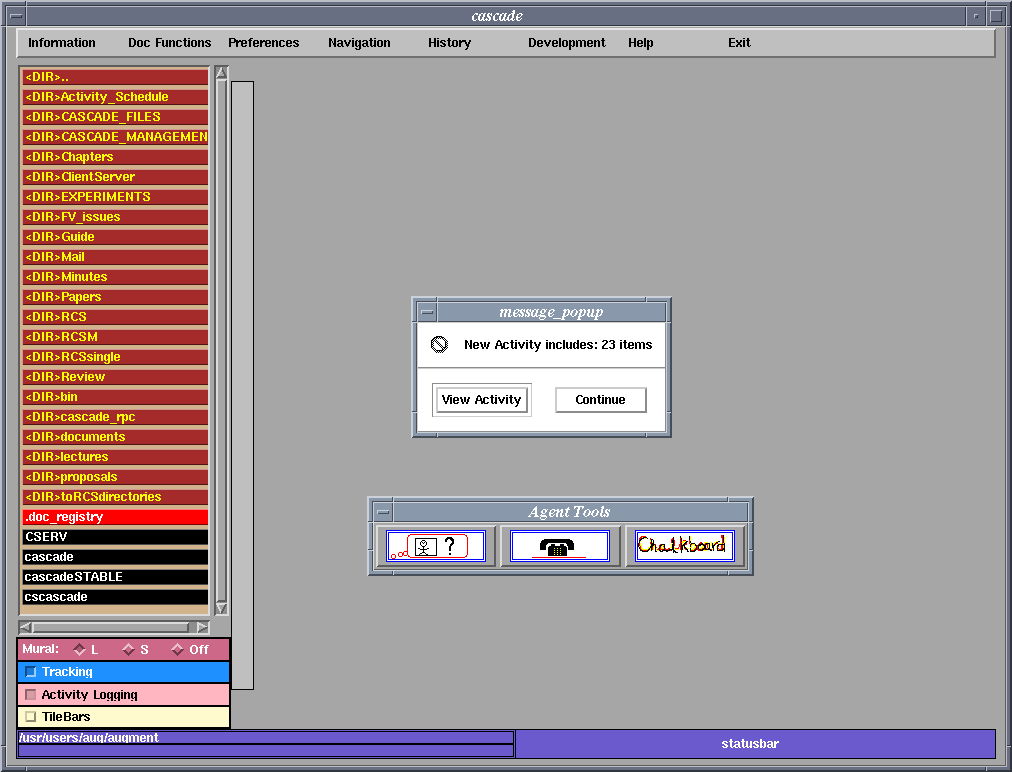
Figure 4: Main window of CASCADE
- The Document area which displays the document and related
comments. It is the large gray area that makes up most of the screen. When a
document is selected, it will be displayed in this area. You may note that
there is a light gray bar running vertically down the left of the document
area. This is called the mural and will display an abstraction of the contents
of an entire document when it is visible.
- The Command menu goes across the top of the screen and contains
buttons and pop down menus that access tools and agents to facilitate work
including user information, document information, user preferences, document
navigation, history, development, help and CASCADE exit.
- The File/Directory area on the left of the screen displays the
directory of documents and provides access to individual documents or
subdirectories. The top button of the first bar always takes a user up one
level. If the user is not on the first bar, this will be a more button. If
there are more buttons than will fit on a single bar, the bottom button will
say ``more''.
- The Location bar on the bottom left of the screen shows the
current directory and the current document (if one is open).
- The Status bar on the bottom right of the screen displays
message or error reporting and context sensitive information. The user will see
the words ``Activity: NONE'' in the Status bar area when there has been no
activity since the user's last login. This message will appear instead of a
message window indicating the number of things that have occurred since the
user's last use.




Next: Functional Overview of
Up: Architecture and Structure
Previous: Agent Interactions
Michael Spring
Mon Dec 16 14:39:59 EST 1996